Oculus - Meta Quest is the Oculus program for PC that allows for a simple configuration of your Oculus Rift or Oculus Rift S. Just install this client for Windows and, in minutes, you will be able to select different parameters that will enhance the operation of Meta's virtual reality headset.
Connect the headset to the PC for configuration
The first step in starting the configuration of your Oculus Rift is to link the headset to the PC. To do so, simply use the HDMI and USB connections of your computer to connect the Rift headset and the Oculus sensors. After this, the software will perform communication tests and, after a few minutes, synchronize your devices so that you can start modifying parameters.
Calibrate the sensors
Oculus - Meta Quest allows you to easily calibrate your Oculus Rift sensors. The program shows you each step, visually, so that all you have to do is interact with the Touch controller until this gaming peripheral is well configured. Here you can adjust the rotation, hold down the controller or move the sensors to the positions indicated by the tool.
Configure the Guardian system
Configuring the Guardian system will help you select the play area to protect yourself while using the headset. By creating boundaries in virtual reality you can set up different spatial borders that will alert you of any possible impacts against walls or obstacles present in the room.
Be more comfortable during each session
By adjusting the distance between your Oculus' lenses and the headset you can enjoy a much more satisfying experience. Adapting your headset to the shape of your face will ensure that you do not exert too much pressure on different parts of your face. Simply use the slider on your Rift or Rift S to instantly improve the clarity of virtual reality.
Download Oculus - Meta Quest for Windows and set up your virtual reality headset in minutes. This way you can get the most out of these Meta devices that have become popular around the world.



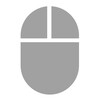
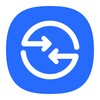
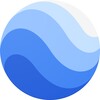



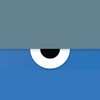


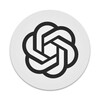


Comments
There are no opinions about Oculus - Meta Quest yet. Be the first! Comment